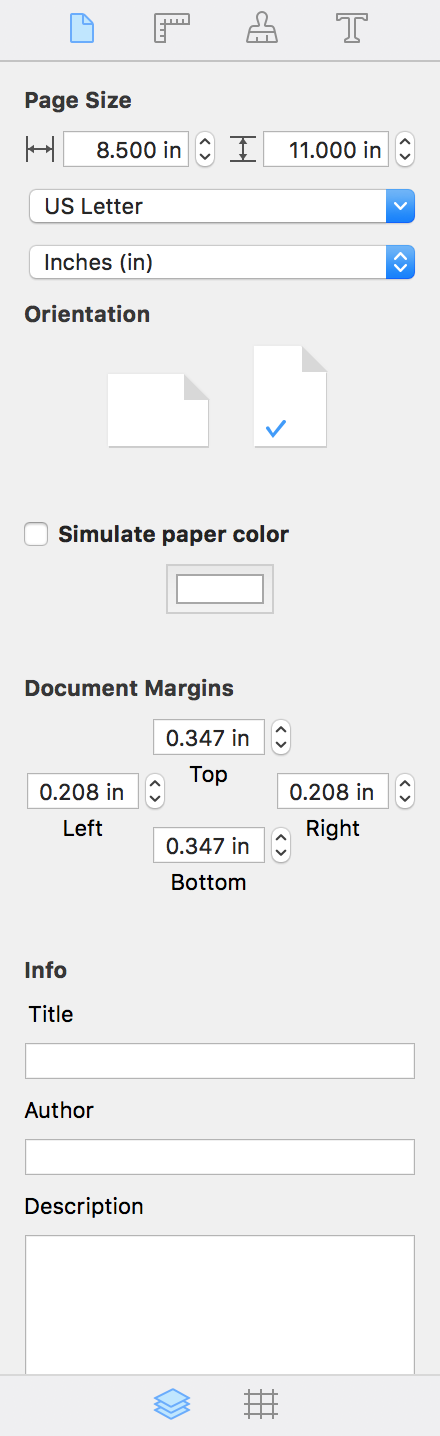
Program Interface
The Inspector is located on the right side of the main window. It contains a set of tools for modifying object and document properties. The tools are grouped into several tabs. To open the Inspector, select View > Show Inspector (Cmd-Alt-I) in the menu, or click the Inspector button in the toolbar.
The Document tab lets you set up the page size, width of margins, and input the author's name and document title. Press Cmd-1 to open this tab.
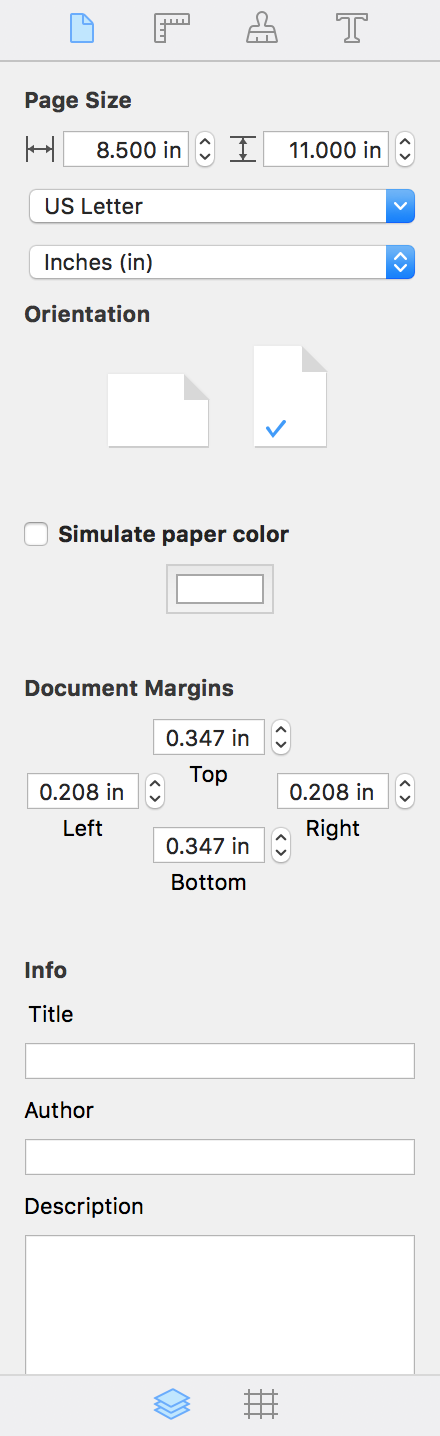
For detailed information, see Document Properties.
The Geometry tab lets you change the position, size and rotation angle of objects. It also contains the alignment tools. Press Cmd-2 to open this tab.
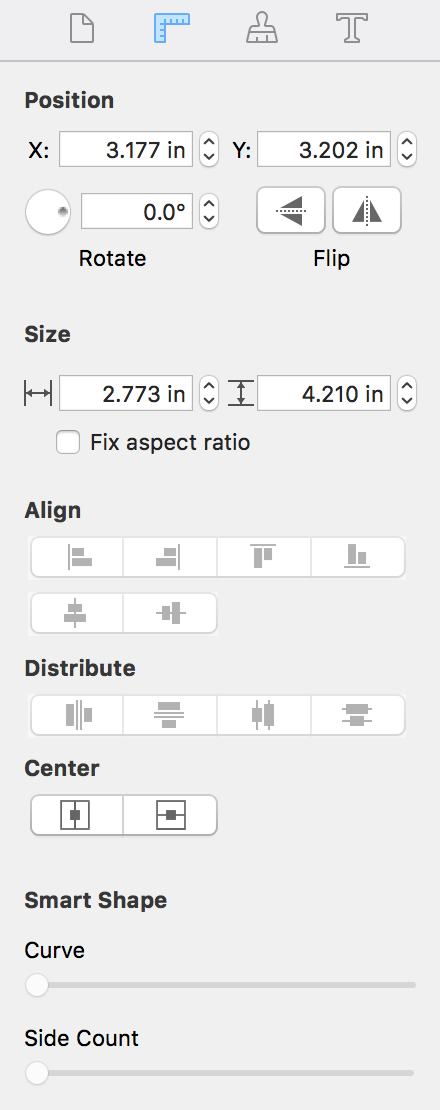
For detailed information, see:
The Appearance tab lets you set up the object's shadow, opacity, and some other graphical properties. Press Cmd-3 to open this tab.

For detailed information, see:
The Text tab contains text formatting tools. Press Cmd-4 to open this tab.

For detailed information, see Working with Text.
A panel at the bottom of the Inspector gives you the access to the list of layers in your document and the grid settings which are located in separate sections. Click on a tab icon to open a particular section.

You can make the panel bigger of smaller by dragging its top edge. To close the panel, move the top edge all the way down. To open the panel again, drag the top edge upwards. Alternatively, you can open the Layers or Grid panel using the View > Inspector menu.
For detailed information, see: