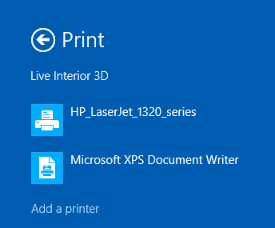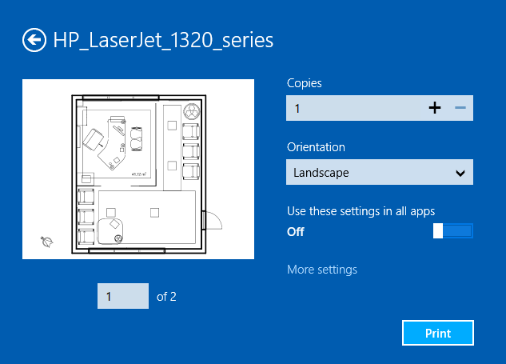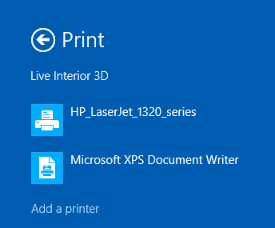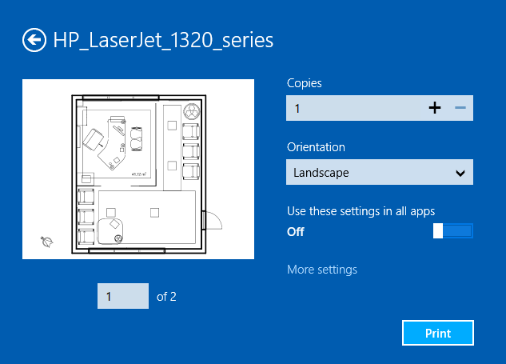Previous | Next | Contents
Working with Projects
Printing
The program can print the content of either the 2D or 3D view. This feature is available only in the Pro version.
To print:
- Display your project on the screen as you want it to be printed.
- Swipe from the right edge of the screen to open the charms, and tap on the Devices button. Then choose Print to open the list of printers installed in your system.
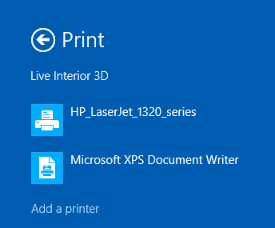
- Select the printer, or choose the Microsoft XPS Document Writer option to save the selected view as a graphic file.
- Check the printing settings, and tap on the Print button.
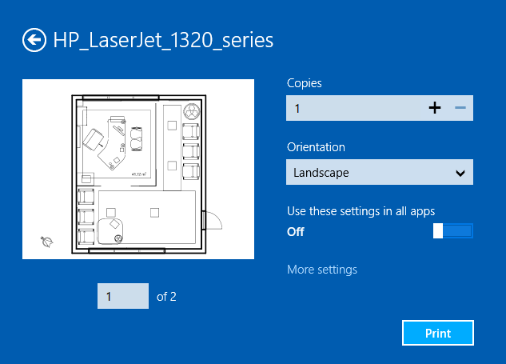
Previous | Next | Top | Contents