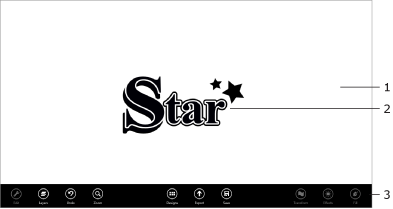
Art Text Interface
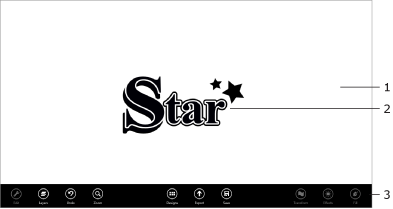
1 – Canvas. This is the area where you preview and work with your design.
2 – The elements of your design. Each object on the canvas takes an individual layer.
3 – The toolbar.
To hide or show the toolbar, swipe over the bottom edge of the screen.
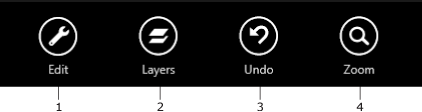
1 – Change the content of the current layer. If the current layer is text, the tool lets you edit it or change its formatting. If the current layer is a shape or icon, you can select another one from the library. The action of this tool is equivalent to double-tapping on an object.
2 – Add a new text or shape, or open the Layer bar.
3 – Cancel the last modification of your document.
4 – Change the canvas scale.
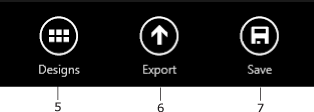
5 – Open the template library.
6 – Share your design with another program, or save it as a PNG image.
7 – Save the current document.
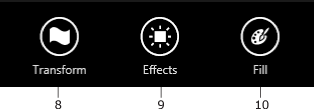
8 – Open the panel with transformation tools.
9 – Open the Shadow, Glow and Stroke tools.
10 – Open the Fill, Texture and Shader tools.